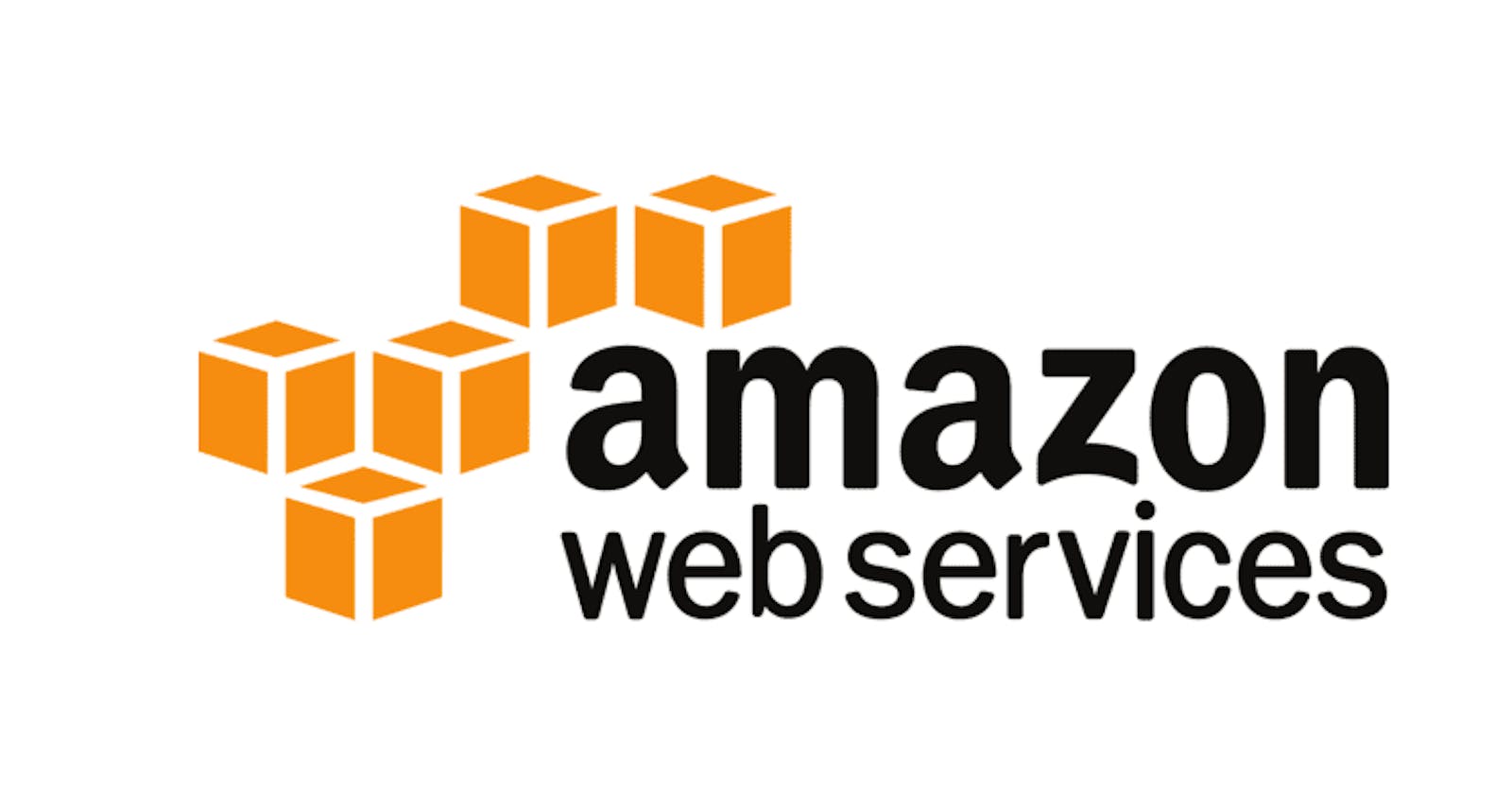Heaven Classics successfully creates an EC2 Server Instance for Windows 2012 Server. After launching the instance on the server, the next step was to monitor the operations.
Monitoring is important to keep an eye on the performance of an EC2 instance. It helps gather data from all parts and is useful for debugging failure.
The monitoring team at Heaven Classics started monitoring activities using the CloudWatch Service in the AWS Management Console. The Heaven Classics support team were required to meet the following objectives:
Check and observe the CPU utilization graph for the EC2 instance
Create and configure a CloudWatch alarm that sends an email notification to HCMonitor@HeavenClassics.com if the CPU utilization goes below the threshold of 3%, consecutively three times for five minutes
Create an IAM group named Administrator Group and attach the full administrator access policy to the group
Create a user for an employee of the company who requires administrator access to the company's AWS account, and then add the user to the Administrator Group.
PART 1: Created EC2 Instance for Windows 2021 Server
Created EC2 instance by selecting AMI as Microsoft Windows Server 2021 R2 Base. And tested using RDP.
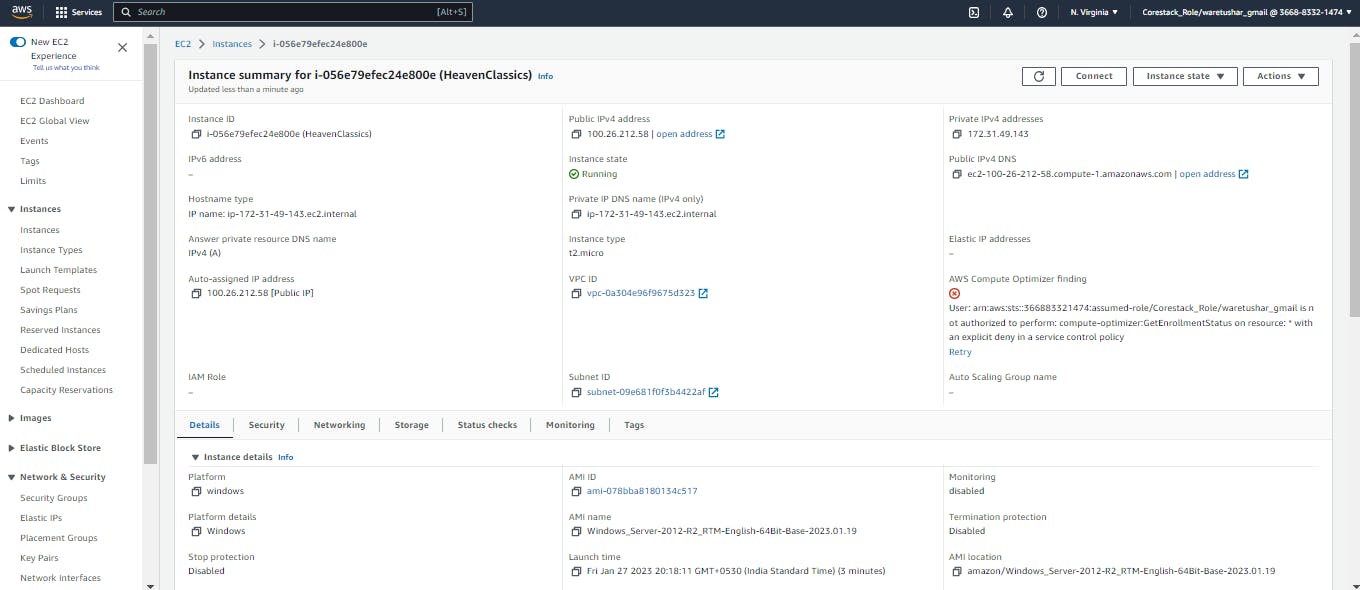
Source code- Access the launched instance via RDP, steps given below:
Click on the Instance ID and then click on Connect .
Go to the RDP client tab, and do the following:
• Select Connect using RDP client
• Click on Download remote desktop file, and run that .exe file
Click on Get Password
Click on Browse, select the key pair generated for this instance, and then click on Decrypt password:
Open RDP>Enter the Public DNS: ec2-100-26-212-58.compute-1.amazonaws.com
Make sure the windows instance is launched successfully.
PART 2: CloudWatch Monitoring
Created the Cloudwatch dashboard by the following steps: Name> Add Metric>Select EC2>Select the instance created for CPU Utilization and Save.
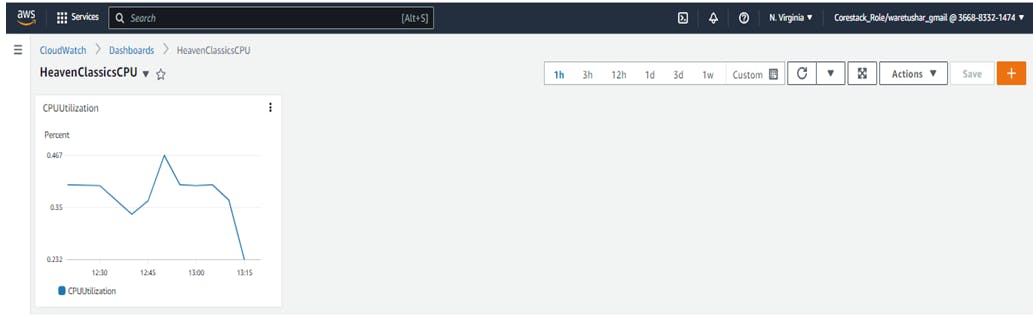
PART 3: Created Alarm
Created Alarm for CPU utilization goes below the threshold of 3%, consecutively three times for five minutes
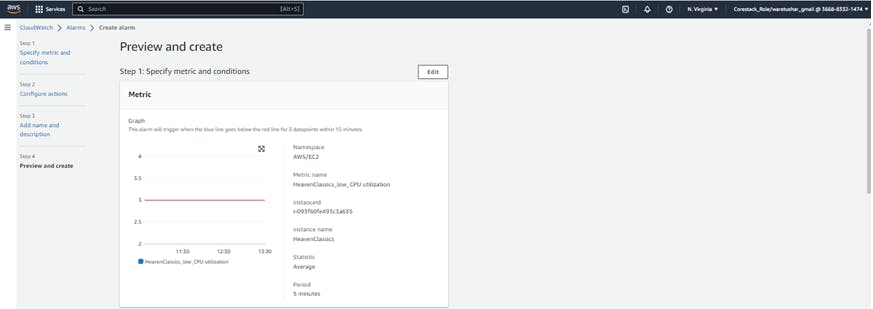
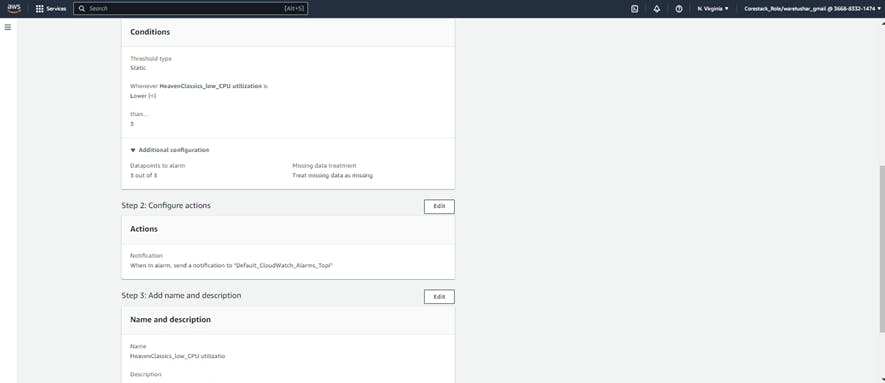

Also created the topic for SNS while creating alarm for email: HCMonitor@HeavenClassics.com
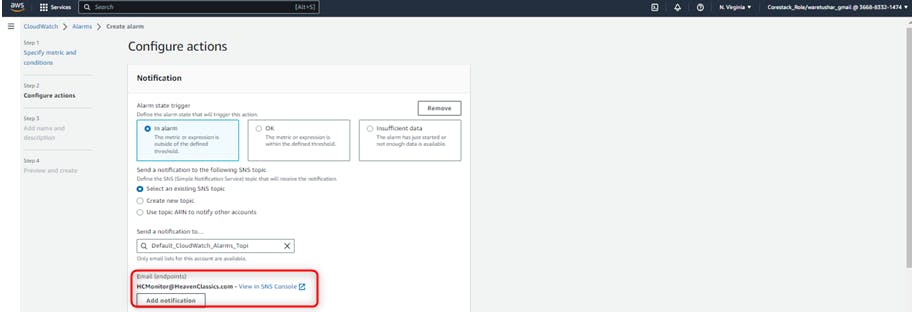
The Alarm shows pending confirmation for the Alarm as the Email Endpoint needs to be confirmed.
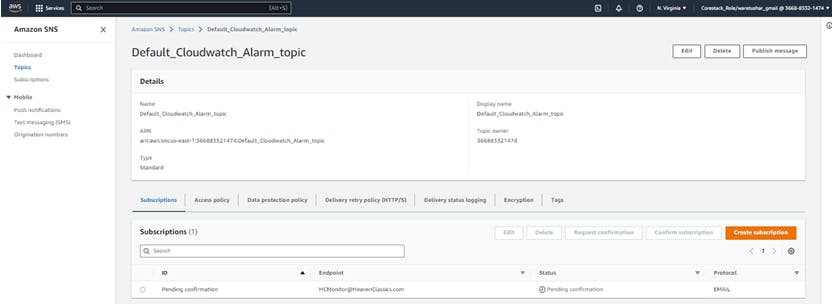
PART 4: Created IAM Group & User
Created an IAM group named as Administrator Group and attach the full administrator access policy to the group for IAM.
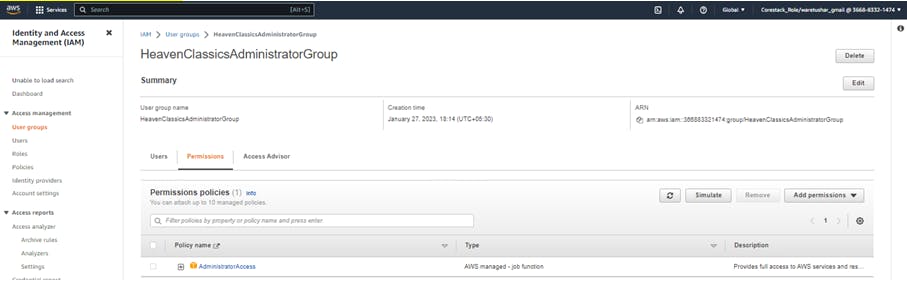
Created user for an employee of the company who requires administrator access to the company's AWS account, and added him to the Administrator Group.
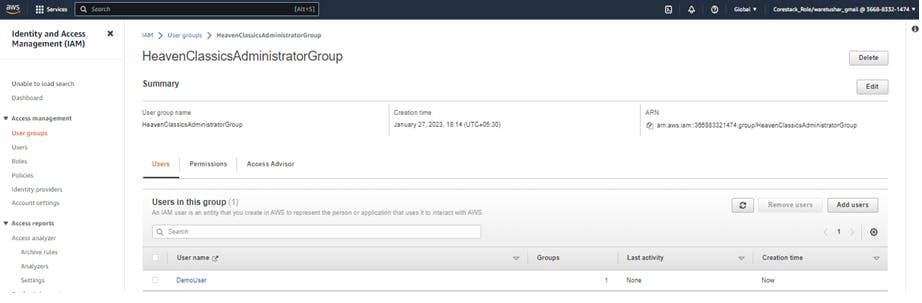
THANK YOU!